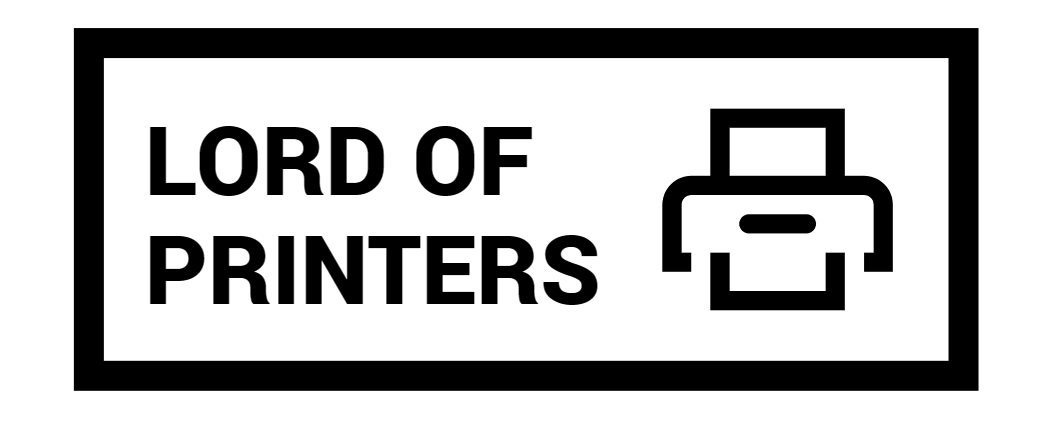Understanding the Ink Requirements for the Epson WF-4820
The Epson WorkForce Pro WF-4820 is a versatile, high-quality printer designed for both home and office use. To get the best performance from this all-in-one printer, it’s essential to use the correct ink. This article will help you understand what ink the Epson WF-4820 uses and why using genuine Epson cartridges is crucial. We’ll delve into the types of ink cartridges available, their capacities, and why sticking to Epson’s genuine products ensures the best performance for your printer.
What Ink Does the Epson WF-4820 Use?
The Epson WF-4820 uses Epson’s T822 and T822XL ink cartridges. These are available in both standard and high-capacity versions. Let’s explore each type in detail.
Standard-Capacity Ink Cartridges
The standard-capacity ink cartridges are designed for everyday printing needs. They are ideal for users who do not print in large volumes but still require high-quality prints. The following standard-capacity ink cartridges are used in the Epson WF-4820:
- Black: Epson T822, priced at $20.99
- Cyan: Epson T822, priced at $12.49
- Magenta: Epson T822, priced at $12.49
- Yellow: Epson T822, priced at $12.49
- Color 3-Pack (C/M/Y): Epson T822, priced at $37.45
High-Capacity Ink Cartridges
For those who print more frequently or require longer-lasting prints, high-capacity cartridges are a better option. They offer a higher yield, which means fewer cartridge changes and more efficient printing. The high-capacity cartridges available for the Epson WF-4820 are:
- Black: Epson T822XL, priced at $41.99
- Cyan: Epson T822XL, priced at $31.99
- Magenta: Epson T822XL, priced at $31.99
- Yellow: Epson T822XL, priced at $31.99
Pro-Quality Ink for Your Critical Projects
Both standard and high-capacity cartridges provide pro-quality ink suitable for various critical projects. Whether you are printing documents, presentations, or vibrant photos, these cartridges ensure consistent and reliable performance. The ink used in these cartridges is DURABrite Ultra pigment ink, known for its sharp text and vibrant colors.
Why Use Genuine Epson Cartridges?
Epson’s printing system is designed to work exclusively with Epson Genuine Cartridges. Here are some reasons why you should use genuine Epson ink:
- Quality: Epson Genuine Cartridges ensure you get the best quality prints every time. The ink is formulated to produce sharp text and vibrant colors.
- Reliability: Non-genuine ink can cause damage to your printer that may not be covered under the warranty. Genuine cartridges prevent such risks.
- Efficiency: Epson’s cartridges are designed to optimize the performance and longevity of your printer, reducing the risk of clogs and other issues.
- Firmware Compatibility: Epson periodically updates printer firmware to address security, performance, and bug fixes. These updates can affect the functionality of third-party ink, making genuine Epson cartridges the safer choice.
Does the WF-4820 Use Color Ink for Black and White Prints?
Some users have reported that their printers use color ink even when printing black and white text. The Epson WorkForce Pro WF-4820 contains a permanent print head that needs to be charged with all colors to work properly. Even when printing black text only, a small amount of color ink is used to keep the print head charged and prevent air bubbles from entering. This ensures the print head remains in good condition and avoids potential damage.
Comparison Table: Standard vs. High-Capacity Cartridges
| Cartridge Type | Color | Yield (ISO pages) | Price |
| Standard-Capacity | Black | 350 | $20.99 |
| Standard-Capacity | Cyan | 240 | $12.49 |
| Standard-Capacity | Magenta | 240 | $12.49 |
| Standard-Capacity | Yellow | 240 | $12.49 |
| High-Capacity | Black | 1,100 | $41.99 |
| High-Capacity | Cyan | 950 | $31.99 |
| High-Capacity | Magenta | 950 | $31.99 |
| High-Capacity | Yellow | 950 | $31.99 |
How to Replace Ink Cartridges
Replacing ink cartridges in the Epson WF-4820 is straightforward. Here’s a step-by-step guide:
- Step 1: Turn on your printer.
- Step 2: If an ink cartridge is expended, a message will appear on the LCD screen. Note which cartridges need replacing.
- Step 3: Lift up the scanner unit until it clicks. The ink cartridge holder will move to the replacement position.
- Step 4: Squeeze the tab on the cartridge and lift it straight up to remove it.
- Step 5: Shake the new cartridge gently before opening it. Remove the yellow tape from the base of the cartridge.
- Step 6: Insert the new cartridge into the holder and push it down until it clicks into place.
- Step 7: Lower the scanner unit and select “Completed” on the LCD screen. The printer will charge the ink, which takes about 90 seconds.
Conclusion
The Epson WorkForce Pro WF-4820 is a reliable and efficient printer, especially when used with the correct ink cartridges. Opt for Epson’s genuine standard or high-capacity cartridges to ensure the best performance and longevity of your printer. Using non-genuine ink can lead to issues and may void your warranty. Stick with genuine Epson cartridges for optimal results and peace of mind.
Remember, whether you choose standard or high-capacity cartridges, you’ll benefit from pro-quality ink that meets all your critical printing needs. By following the correct procedures for replacing ink cartridges, you can maintain your printer in top condition and enjoy consistent, high-quality prints.
Frequently Asked Questions
1. Is the Epson WF-4820 a laser printer?
The Epson WorkForce Pro WF-4820 prints using inkjet technology, which sprays liquid ink onto the paper from a moving head. It prints text very well, nearly as good as a laser printer. Text printing was reasonably fast, at 17.6 pages per minute, costing 5.8 cents per page.
2. Can the Epson WF-4820 print photos?
The print quality of the Epson WorkForce Pro WF-4820 is exceptional, producing sharp text and vibrant colors for both documents and photos. The fast print speed is an added bonus, allowing you to complete your printing tasks in no time.
3. Can the Epson WF-4820 scan double-sided?
According to the Epson data provided on the website, the WF-4820 does not support double-sided scanning or copying. For this feature, you would need to consider the WF-4830 or higher models.