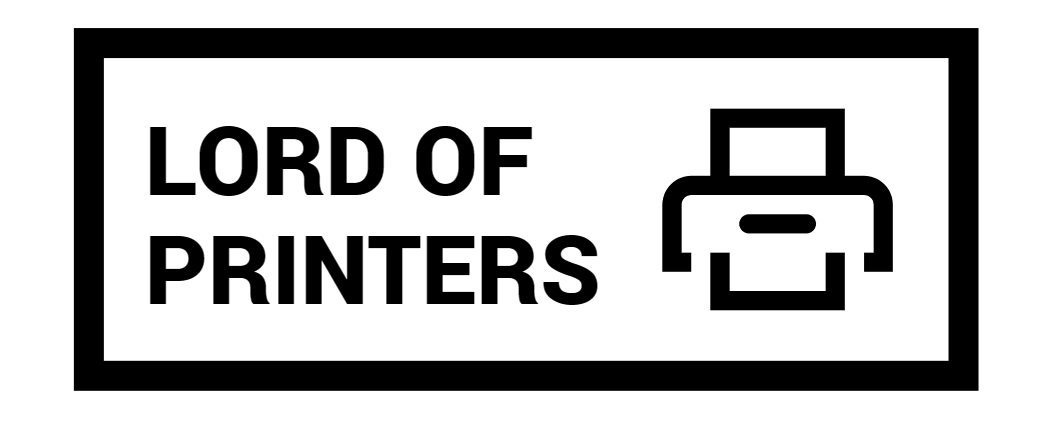How to Bypass Epson Printer Cartridge Error

Epson printers are renowned for their quality, but they can be quite particular about ink cartridges. When the ink level drops to a certain point, the printer may refuse to print, even if there’s still ink left. This can be frustrating and costly. Fortunately, there are methods to bypass these errors and continue printing. In this article, we will explore different ways to bypass the Epson printer cartridge error and ensure uninterrupted printing.
How to Bypass Epson Printer Cartridge Error
There are several methods to bypass the Epson printer cartridge error. These methods can help you save time and money by making the most out of your ink cartridges.
Method 1: Bypassing Ink Cartridge on Epson Printer
This is a straightforward method that works for printer models without a microchip to track ink levels.
- Open the lid and hold down the ink button.
- When the ink holder moves into position, open the lid of the cartridge that’s out of ink.
- Close the lid without removing the cartridge.
- Close the printer lid and start printing.
This simple trick tricks the printer into thinking a new cartridge is installed, allowing you to use up the remaining ink. This method is effective for older models that lack advanced ink level tracking technology.
Method 2: Shaking the Printer Cartridges
Shaking the printer cartridges can help redistribute the ink and bypass the cartridge error.
- Keep the printer powered on and lift the printer cover.
- Wait for the carriage to stop moving.
- Remove all cartridges by pressing the tabs and lifting them straight out.
- Turn off the printer and unplug it from the power source.
- Wait a few minutes for the printer’s memory to reset.
- Shake each cartridge gently to redistribute the ink.
- Reinsert the cartridges in their original order and plug the printer back in.
This method helps ensure that any remaining ink is evenly distributed inside the cartridge, allowing for more efficient use.
Method 3: Resetting the Cartridge
Resetting the cartridge is another effective method for bypassing the cartridge error.
- Remove the cartridge as described in Method 2.
- Check the cartridge end for copper contacts.
- If there’s a reset button above the contacts, press it gently with a paper clip.
- Reinsert the cartridges in their original positions.
By resetting the cartridge, the printer may accept them as new, bypassing the error message.
Common Issues and Solutions
Epson printers may encounter various issues that can prevent them from recognizing new cartridges. Here are some common issues and their solutions:
| Issue | Solution |
| Printer not recognizing cartridge | Ensure proper installation and clean contacts. |
| Low or empty ink warning | Use a reset method or replace with a new cartridge. |
| Firmware update issue | Update printer firmware from the manufacturer’s website. |
Additional Troubleshooting Tips
If the above methods do not resolve the issue, consider the following additional tips:
- Ensure all protective strips and tapes are removed from the cartridge.
- Check if the cartridges are inserted in the correct slots.
- Turn off automatic software updates to prevent compatibility issues with non-genuine cartridges.
By following these additional steps, you can address common issues that may cause the printer to fail in recognizing the cartridges.
Tips for Preventing Cartridge Errors
Preventing cartridge errors can save you from frequent troubleshooting. Here are some tips to help you avoid these errors:
- Always use genuine Epson cartridges: Genuine cartridges are designed to work seamlessly with your printer, reducing the risk of errors.
- Clean cartridge contacts regularly: Dust and debris can accumulate on the contacts, leading to communication errors between the cartridge and the printer.
- Update your printer’s firmware periodically: Firmware updates can resolve compatibility issues and improve printer performance.
- Store cartridges properly: Proper storage can prevent damage and ensure that the cartridges are in good condition when you need them.
Conclusion
Bypassing Epson printer cartridge errors can save you time and money. While these methods are helpful, remember that using non-genuine cartridges or bypassing errors can void your warranty and potentially damage your printer. Always consider the risks and follow the manufacturer’s guidelines for the best results. If you encounter persistent issues, it is advisable to contact Epson support or a certified technician for assistance. By following these tips and methods, you can ensure uninterrupted printing and make the most out of your ink cartridges.
Frequently Asked Questions
1. How do I bypass an Epson ink cartridge not recognized?
When the “Ink Cartridge Not Recognized” error message displays on your printer’s screen, locate the “Continue” or “OK” button on the printer’s control panel.
- Press and hold the “Continue” or “OK” button for about five seconds.
- Keep holding it until you notice the error message disappearing.
2. How do I get my Epson printer to accept compatible cartridges?
- Make sure that the cartridges are in the correct slots. Check the position using the coloured label guide, located on the plastic above the ink cartridge holder.
- Check that the plastic film on the bottom of the cartridge has been pierced. If it isn’t pierced, reinstall the ink cartridge into the printer.
3. How do I turn off Epson genuine ink warning?
A window may also appear on your computer screen when you try to print when ink is low. To disable the low ink reminder window:
- Right-click the printer icon in the task bar and select Monitoring Preferences.
- Uncheck the Enable Low Ink Reminder checkbox at the bottom of the screen to deselect it.