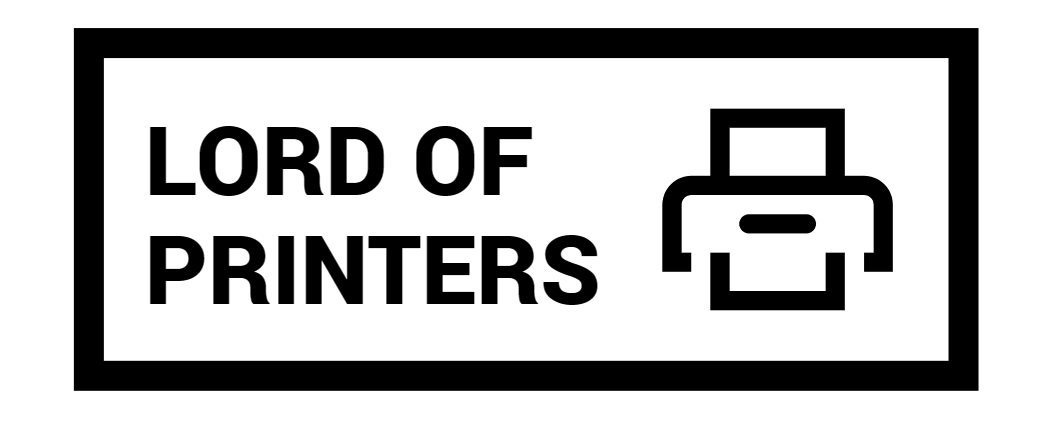Can an Epson Printer Print on Cardstock?

Printing on cardstock can elevate your creative projects, from invitations to custom crafts. But can an Epson printer handle this thicker paper? The good news is, yes, Epson printers can print on cardstock. In this guide, we’ll explore how to effectively print on cardstock using your Epson printer, ensuring professional-quality results every time.
Printing on Cardstock with an Epson Printer
Using an Epson printer to print on cardstock involves a few essential steps to ensure the best results. Let’s dive into the process.
Printer Compatibility
Before you start printing, it’s essential to ensure that your Epson printer is compatible with cardstock. Many Epson printers, like the Epson EcoTank and WorkForce series, can handle cardstock, but it’s always good to check the specifications in your printer’s user manual or on the official Epson website.
Preparing Your Printer
Proper preparation of your Epson printer is crucial for successful cardstock printing. Follow these steps: Step 1: Check Printer Specifications Ensure your printer supports the weight and size of the cardstock you intend to use. Most Epson printers can handle cardstock up to 110 lbs or 200 gsm. Step 2: Adjust Printer Settings Proper printer settings are vital for printing on cardstock. Navigate to your printer’s settings via the Control Panel on your computer:
- Go to “Control Panel” → “Hardware and Sound” → “Devices and Printers”.
- Right-click on your printer and select “Printing Preferences”.
- Under “Paper Type”, choose options like “Cardstock”, “Heavy Paper”, or “Thick Paper”.
- Select a higher print quality setting for better ink absorption and clearer prints.
- Set the paper source to “Manual Feed” if available.
Loading Cardstock
Correctly loading cardstock into your printer prevents jams and ensures smooth printing. Here’s how:
- Remove the paper support and turn on the printer.
- Push in the output tray extension, but leave the tray open.
- Set the paper thickness lever to the appropriate position.
- Open the printer cover and place a sheet of cardstock against the left side of the manual feed slot, with the side to be printed on facing up.
- Slide the cardstock into the printer until the leading edge is 1 cm (0.4 inches) from the gray rollers.
- Adjust the edge guide against the cardstock.
- Close the printer cover and press the button to feed the cardstock into the printer.
Printing Process
After loading the cardstock, follow these steps to print:
- Select “Manual” or “Manual Feed” as the paper source in your printer software.
- Open the document you want to print and go to the print menu.
- Ensure all settings are correct, including paper size, type, and quality.
- Click “Print” and wait for the printer to finish the job.
Troubleshooting Tips
If you encounter issues while printing on cardstock, consider these troubleshooting tips:
- Paper Jams: Carefully remove the cardstock and clear the paper path before reloading.
- Ink Smudging: Allow the printed cardstock to dry completely before handling it.
- Faded Prints: Check ink levels and adjust print quality settings for better saturation.
Comparison Table
| Feature | Standard Paper | Cardstock |
| Thickness | 20-24 lbs (75-90 gsm) | 65-110 lbs (176-300 gsm) |
| Durability | Low | High |
| Applications | Documents, flyers | Invitations, cards, crafts |
FAQs
1. Can Epson printers use any paper?
You can use plain paper; however, for the best results, you’ll want to use one of Epson’s special inkjet papers. Note: Inkjet transparencies and vellum paper are not supported. You can load one sheet of binder paper with holes on one of the long edges.
2. What is the maximum GSM paper for an Epson printer?
From 64 to 90 g/m2, plain paper (including third party papers). Over 90 g/m2, genuine Epson media – supported paper types. The maximum weight is 300 g/m2 using genuine Epson media only. Some products support a maximum of up to 255 g/m2 using genuine Epson media only (e.g., R800).
3. Do you need special paper for an Epson EcoTank?
If you are intending to print photos on glossy paper (the best paper to use is Epson paper), then make sure that you select the correct paper type in the print window before you click print. With the right preparation and settings, your Epson printer can effectively print on cardstock, bringing your creative projects to life with stunning results. Whether you’re making custom invitations or crafting unique art pieces, following these steps will ensure professional-quality prints every time.