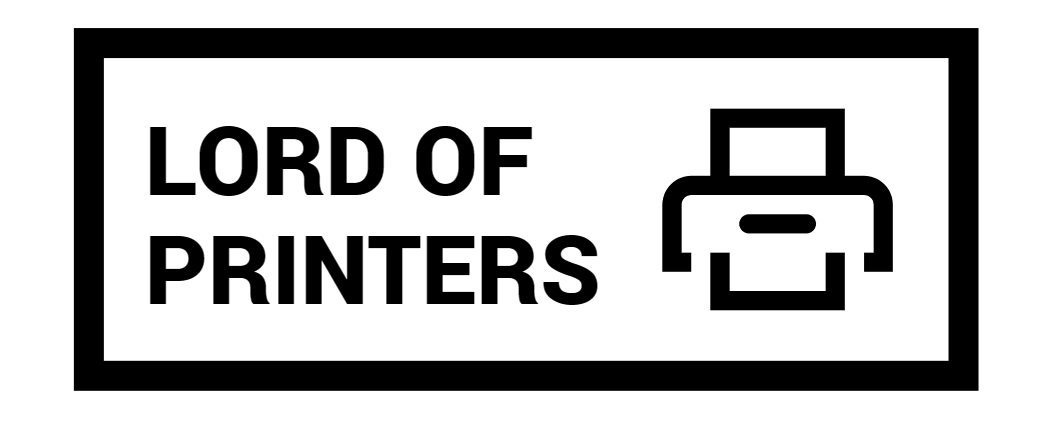How to Connect Epson ET-2400 to WiFi

Setting up your Epson ET-2400 printer to connect to WiFi can enhance your printing experience by offering the flexibility to print from any device within your network. In this guide, we’ll walk you through the simple steps to get your printer connected to WiFi, ensuring a seamless and convenient printing process.
How to Connect Epson ET-2400 to WiFi
Enabling Wi-Fi Direct Mode
Wi-Fi Direct mode allows your Epson ET-2400 printer to communicate directly with your computer or other devices without the need for a wireless router or access point. This can be particularly useful if you do not have access to a WiFi network or need to print from multiple devices.
- Ensure that paper is loaded in the printer.
- Hold down the Wi-Fi button and press the network status button until the Wi-Fi light and Wi-Fi Direct light flash alternately. Then release both buttons.
- Wait for both lights to stop flashing; the Wi-Fi Direct light should remain on.
- Hold down the network status button for about seven seconds to print a network status sheet.
- Use your computer or wireless device to select the Wi-Fi network name (SSID) and password listed in the Wi-Fi Direct section of the network status sheet.
Once connected, you should be able to print directly to your Epson ET-2400 printer from your computer or device. If you encounter issues, repeat the process and ensure you enter the password exactly as it appears on the network status sheet.
Wi-Fi Protected Setup (WPS)
Wi-Fi Protected Setup (WPS) is a convenient way to connect your Epson ET-2400 to a WiFi network using a WPS-enabled router or access point. This method simplifies the connection process, making it easier for users who are not tech-savvy. Using WPS to Connect to a Network
- Press the WPS button on your router or access point.
- Hold down the Wi-Fi button on your Epson ET-2400 for about five seconds until the Wi-Fi light and Wi-Fi Direct light flash alternately.
- Ensure to press and hold the Wi-Fi button on the printer within 2 minutes of pressing the WPS button on your router.
- Wait for the Wi-Fi light to turn green, indicating a successful connection.
Troubleshooting Common Issues
While setting up WiFi on your Epson ET-2400 printer is typically a smooth process, you may encounter some common issues. Here are some troubleshooting steps to help you resolve these issues and ensure seamless wireless connectivity: Addressing Connectivity Issues
- Check Wi-Fi signal strength. Place the printer closer to the Wi-Fi router if necessary.
- Verify network settings and ensure the correct SSID and password are entered.
- Restart both the printer and the router to resolve temporary connectivity issues.
Troubleshooting Error Messages
- Refer to the user manual for common error messages and their meanings.
- Visit the Epson support website for troubleshooting guides related to specific error messages.
- Reset the WiFi settings on the printer if necessary, and follow the setup process again.
Resetting WiFi Settings if Necessary
- Locate the reset button on your printer and press it using a paperclip.
- Hold the reset button for a few seconds to reset the printer to its factory settings.
- Reconfigure the WiFi settings following the steps outlined above.
Optimizing WiFi Performance
To ensure optimal performance and reliability of your Epson ET-2400 printer’s WiFi connectivity, consider implementing the following optimization strategies:
Tips for Improving WiFi Signal Strength
- Position the printer close to the Wi-Fi router to maximize signal strength. Avoid obstacles such as walls and electronic devices that may interfere with the WiFi signal.
- Consider using a WiFi range extender to boost signal strength and expand coverage if the printer is far from the router.
- Minimize interference from other wireless devices, such as cordless phones and microwave ovens, by relocating them away from the printer and WiFi router.
Updating Printer Firmware for Better Performance
- Check for firmware updates through the printer’s settings menu or on the Epson support website.
- Enable automatic firmware updates to keep your printer up-to-date.
Securing WiFi Network
- Change default passwords on your WiFi router to strong, unique ones.
- Enable WPA2 or WPA3 encryption on your WiFi network to enhance security.
- Create a separate guest network for visitors to protect your main network.
Network Status Sheet
Printing a network status sheet can help you determine the causes of any problems you may have using your printer on a network. Printing a Network Status Sheet
- Hold down the network status button on the product for at least seven seconds to print the status sheet.
- Examine the settings shown on the network status sheet to diagnose any problems.
Frequently Asked Questions (FAQ)
Here are answers to some common questions users may have about setting up WiFi on their Epson ET-2400 printer: Addressing Common Queries Related to WiFi Setup
- Can I connect my Epson ET-2400 printer to multiple WiFi networks?
Yes, you can connect your printer to multiple WiFi networks by accessing the printer’s settings menu and selecting the WiFi setup option. Follow the on-screen prompts to connect to additional WiFi networks as needed. - What should I do if I forget my WiFi network password?
If you forget your WiFi network password, you may need to reset your router or contact your Internet Service Provider (ISP) for assistance. Alternatively, you can access your router’s settings interface using a web browser to retrieve or reset the WiFi network password. - Is it possible to set up WiFi on my printer without using the control panel?
While it’s typically recommended to use the control panel for WiFi setup, some Epson printers may also support alternative setup methods, such as using a computer or mobile device. Refer to the printer’s user manual or online documentation for instructions on alternative setup methods.
Providing Solutions to Common Problems Users Encounter
- My printer is unable to connect to my WiFi network. What should I do?
If your printer is experiencing connectivity issues, ensure that you’ve entered the correct WiFi network name (SSID) and password during the setup process. Additionally, check the signal strength of your WiFi network and consider repositioning your printer closer to the router for better reception. - I’m receiving error messages during the WiFi setup process. How can I troubleshoot them?
If you encounter error messages, refer to the printer’s user manual or online support resources for guidance. Error messages often provide clues about the underlying issue and may suggest troubleshooting steps to resolve them. If you’re unable to resolve the issue, consider resetting the printer’s WiFi settings and starting the setup process again. - How can I ensure the security of my printer’s WiFi network?
To enhance the security of your printer’s WiFi network, change the default login credentials for your WiFi router, enable network encryption (WPA2 or WPA3), and consider creating a separate guest network for visitors. Additionally, regularly update your printer’s firmware to patch any security vulnerabilities and ensure compatibility with the latest security standards.
Conclusion
Connecting your Epson ET-2400 to WiFi is a simple process that enhances the flexibility and convenience of your printing experience. By following these steps, you can ensure your printer is set up for wireless printing, allowing you to print from any device within your network with ease. If you encounter any issues, refer back to the troubleshooting section to resolve them swiftly. Enjoy the seamless connectivity and efficient printing with your Epson ET-2400!