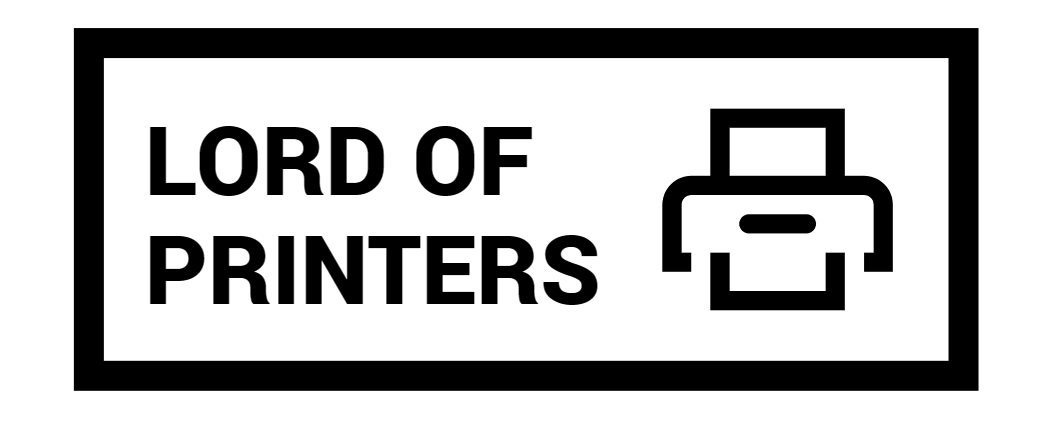What is Epson Event Manager?

In today’s fast-paced world, efficiency and productivity are essential. Businesses and individuals alike seek ways to streamline tasks and enhance productivity. Enter the Epson Event Manager, a powerful tool designed to optimize your Epson devices, simplifying everyday tasks and improving workflow.
What is the Epson Event Manager?
Epson Event Manager is a versatile software utility developed by Epson, a leading manufacturer of printers and scanners. This application acts as a bridge between your computer and Epson devices, enabling you to manage scanning from the control panel and save images directly to your computer. It allows you to create presets with your own settings, such as document type, save folder location, and image format.
Starting the Epson Event Manager
Windows 10:
- Click the start button, then select Epson Software > Event Manager.
Windows 8.1/Windows 8:
- Enter the application name in the search charm, then select the displayed icon.
Windows 7/Windows Vista/Windows XP:
- Click the start button, then select All Programs or Programs > Epson Software > Event Manager.
Mac OS:
- Go to Applications > Epson Software > Event Manager.
Key Features of Epson Event Manager
Event Assignments
Epson Event Manager allows you to assign different events to specific actions or tasks. These can include scanning a document, printing a file, or launching a specific software program. This customization eliminates repetitive actions, creating a more efficient workflow.
One-Click Scanning
With one-click scanning functionality, you can initiate the scanning process with a single press, digitizing documents swiftly and enhancing productivity.
File Saving and Organization
Epson Event Manager helps in efficient file management by letting you specify the location and format for scanned files. Whether PDF, JPEG, or other formats, it ensures your documents are saved appropriately for easy access and organization.
Customizable Settings
The software offers a range of customizable settings, allowing users to configure scan settings, adjust image quality, and modify event assignments to suit specific needs.
Enhancing Productivity with Epson Event Manager
Streamlining Document Workflow
By automating tasks like scanning and saving files, Epson Event Manager helps streamline document workflow. This efficiency boost lets you focus more on core activities, increasing productivity.
Simplifying Repetitive Actions
The software automates repetitive tasks, saving time and minimizing the risk of errors, ensuring consistent results and improved efficiency.
Integration with Third-Party Software
Epson Event Manager integrates seamlessly with other third-party applications, expanding its capabilities. For example, you can send scanned documents directly to email or cloud storage platforms.
How to Download and Install Epson Event Manager
- Visit the official Epson support website.
- Locate the software download page for your specific Epson device model.
- Select the appropriate operating system and download the Epson Event Manager software.
- Run the downloaded file and follow the on-screen prompts for installation.
- Restart your computer to ensure the software is properly configured.
Tips for Effective Use of Epson Event Manager
- Familiarize Yourself with Event Assignments: Understand the available event assignments and their actions to customize the software to your needs.
- Experiment with Custom Settings: Adjust scan settings, image quality, and file formats for optimal results and efficient file management.
- Regularly Update the Software: Check the Epson support website for updates to benefit from the latest features and improvements.
Troubleshooting Common Issues
- Verify Device Compatibility: Ensure your Epson device is compatible with the version of Epson Event Manager you have installed.
- Check System Requirements: Verify that your computer meets the minimum system requirements to avoid performance issues.
- Reinstall or Repair the Software: If the software is not functioning correctly, try reinstalling it. Uninstall the current version, download the latest version from the official Epson website, and follow the installation instructions.
Conclusion
Epson Event Manager software offers a powerful solution for enhancing productivity and streamlining workflow processes. By automating tasks, assigning events, and providing customizable settings, this software empowers users to optimize their Epson devices to meet specific needs. Whether in an office or home setting, Epson Event Manager can simplify document-related tasks and improve efficiency. Embrace this versatile software to unlock a new level of productivity in your work processes.
Frequently Asked Questions
Does Epson Event Manager need to run at startup?
This is a valid program, but it is up to you whether or not you want it to run on startup. Whether or not you need to run this program on startup must be decided by you. If you feel that you want this program starting automatically so that you have it available as needed, then do not disable it.
Can I turn off the Epson Event Manager?
System settings
Click and select (Settings) > System > Notifications & actions. Scroll down to locate Epson Event Manager. Turn off the switch for Epson Event Manager.
What is the purpose of the EPSON Event Manager?
Epson Event Manager is an application that allows you to manage scanning from the control panel and save images to a computer.