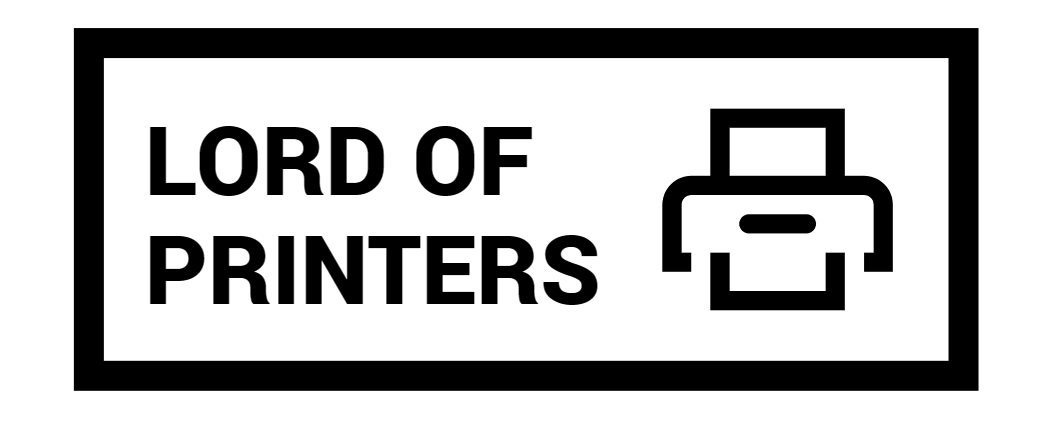Connecting a Printer via Ethernet Cable Without a Router: Step-by-Step Guide

Are you searching for ways to connect your printer to your computer directly using an Ethernet cable, without the need for a router? You’re in the right place! In this article, we’ll guide you through the process of establishing a direct connection between your printer and computer using just an Ethernet cable. Let’s jump into the details and get your printing setup sorted.
Can I Connect My Printer to a Computer Without a Router Using an Ethernet Cable?
If you don’t have a router or prefer a direct connection, you can connect your printer to your computer using an Ethernet cable. This method creates a direct link between the two devices, allowing you to print documents without relying on a network. This can be handy for scenarios where a network connection is unavailable or unnecessary.
How to Connect Printer and Computer Using an Ethernet Cable?
Here’s a simple step-by-step guide to help you connect your printer to your computer via Ethernet cable:
- Check Compatibility – Ensure that both your printer and computer have Ethernet ports.
- Gather the Necessary Equipment – Get an Ethernet cable that is long enough to connect the two devices.
- Physical Connection – Plug one end of the Ethernet cable into the Ethernet port of your printer and the other end into the Ethernet port of your computer.
- Configuration – Depending on your operating system, your computer might automatically detect the printer. If not, you may need to add the printer manually by going to your computer’s settings and selecting “Devices” or “Printers & Scanners.”
- Test Print – After successfully connecting the printer, send a test print job to ensure everything is working as expected.
Note: This direct connection method works best for situations where you don’t need multiple devices to access the printer. Keep in mind that your printer and computer need to be in close proximity for this setup to work.
Important: The process can differ from brand to brand. Refer to 3 documents from popular printer brands below.
- HP: HP printer setup (wired Ethernet network) | HP® Customer Support
- Brother: How do I connect the printer to my computer via wired LAN (Ethernet)? (for Windows) | Brother
- Xerox: Connect the Printer to a Wired (Ethernet) Network
What Are the Benefits of Using an Ethernet Connection?
- An Ethernet connection offers stability and faster data transfer compared to wireless connections. When you connect your printer to your computer via Ethernet, you’re opting for a stable and reliable connection.
- Ethernet connections are less susceptible to interference and offer faster data transfer rates compared to wireless connections. This means quicker print jobs and less waiting time.
- While wireless connections are convenient for multiple devices, Ethernet is ideal when you need a strong and direct link between just two devices.
Conclusion
Connecting your printer to your computer via an Ethernet cable without a router is a practical solution for direct printing needs. By following the steps provided in this article, you can establish a reliable connection and enjoy seamless printing without the complexities of a network setup. Remember to consider your specific requirements before deciding on this direct Ethernet connection method.
Frequently Asked Questions
Q1: Can I use any type of Ethernet cable for this connection?
A1: Ideally, you should use a standard Ethernet cable (Cat5e or Cat6) for this connection. These cables are widely compatible and offer the necessary speed and reliability for connecting your printer to your computer directly.
Q2: What if my printer or computer doesn’t have an Ethernet port?
A2: If either your printer or computer lacks an Ethernet port, you won’t be able to establish a direct Ethernet connection. In such cases, you might need to explore alternative connection methods, such as USB or wireless, if available.
Q3: Can I still print wirelessly from other devices if I use an Ethernet connection between my printer and computer?
A3: No, using an Ethernet connection between your printer and a computer creates a direct link between the two devices. This setup is optimized for single-device printing. If you need to print from multiple devices wirelessly, you’ll need to revert to a network setup, possibly involving a router.
Q4: Do I need to configure any IP addresses for this direct Ethernet connection?
A4: In most cases, you won’t need to manually configure IP addresses for this setup. However, if your computer doesn’t automatically detect the printer, you might need to set up a static IP address on the printer and make sure your computer is in the same IP range. Consult the printer’s manual or support resources for guidance if required.
Once you’ve set up your printer with an Ethernet connection, there are great printers available under 20,000 that support this feature.