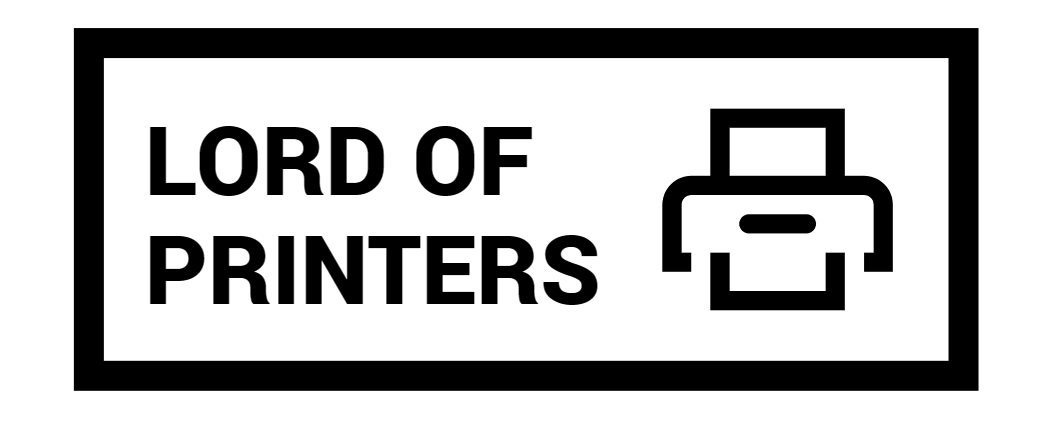Why is My Printer Printing Blurry with Full Ink?

Are you wondering why your printer is producing blurry prints even though the ink levels are full? If you’re struggling with print clarity despite having a fully inked printer, you’re not alone. Many face this issue, but fortunately, it’s often easy to resolve. This article will guide you through understanding the common causes of blurry prints and provide actionable solutions to help you achieve crisp, clear printouts.
Main Reasons Your Printer Prints Blurry
Examine Your Paper Quality. The quality and condition of the paper play a pivotal role in the print output quality. If the paper is damp, old, curled, or loaded incorrectly, it can lead to blurry prints. Here’s what you can do:
- Ensure the paper isn’t damp. Store your paper in a dry, flat area to prevent moisture absorption.
- Use fresh paper that isn’t bent or curled. Damaged paper can cause uneven ink application.
- Load the paper correctly. Make sure it is aligned properly in the tray, and the guides are snug against the edges.
Opting for high-quality paper designed for your printer model can significantly improve print quality. Manufacturers often recommend specific types of paper that work best with their ink to ensure optimal absorption and ink saturation.
Adjusting Printer Settings and Managing Ink
Check Ink Levels and Printer Nozzles. Blurry prints can also result from low ink levels or clogged print nozzles. Here’s how you can handle these issues:
| Issue | Action |
| Low Ink Levels | Refill the ink to the recommended level. If you suspect the ink has run too low before refilling, perform a power cleaning cycle to ensure consistent ink flow. |
| Clogged Nozzles | Perform a nozzle check from the printer maintenance menu and proceed with a cleaning cycle if blockages are detected. |
It’s crucial to adjust the printer settings based on the type of document or image you’re printing. If printing high-detail images on glossy paper, adjusting the print quality to a higher setting and extending ink drying times can prevent smudges and blurs.
Proper Paper Handling and Usage
Optimize Paper Handling Techniques. Correct paper handling can prevent many issues related to print quality:
- Remove printed pages immediately: Allow the ink to dry by removing each sheet from the output tray as soon as it’s printed, especially when using glossy or thick paper.
- Adjust for special media: When printing on thick or special media like envelopes, adjust the media type settings on your printer to accommodate the extra thickness and prevent ink smearing.
- Manage double-sided printing carefully: If printing on both sides, ensure the first side is completely dry before reinserting the paper to print on the reverse side. This avoids ink transfer that can blur the second side.
Conclusion
To sum up, blurry prints with full ink typically stem from issues related to paper quality, incorrect printer settings, and poor ink management. By implementing the suggested changes in paper handling, checking and cleaning ink nozzles, and using the correct settings for different types of prints, you can significantly enhance the quality of your printed documents and images. Regular maintenance and careful operation of your printer are crucial for sustaining high-quality print outputs. Always refer to your printer’s manual for specific maintenance tips and recommended supplies.