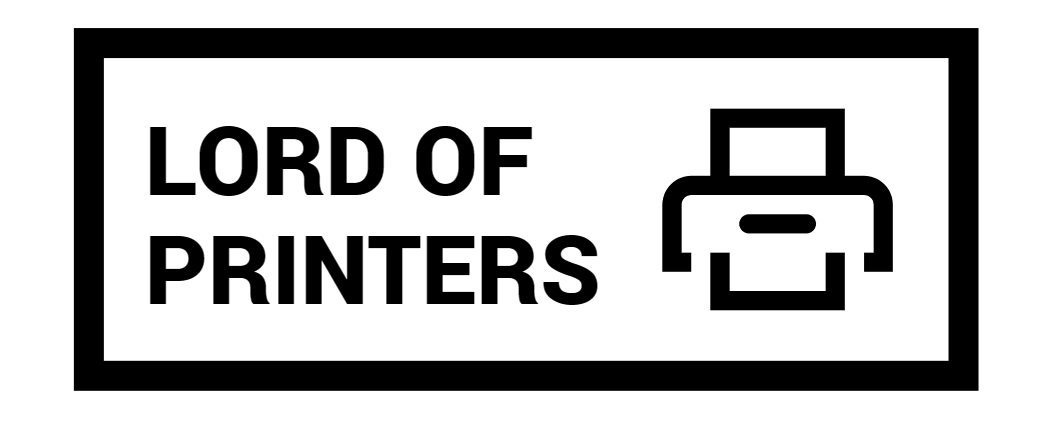Why is My Epson Ecotank Printer Not Printing When the Ink is Full?

For many, Epson printers are synonymous with reliability, often delivering professional documents and stunning photos. Yet, there are moments when even these reliable machines perplex users. One such moment is when an Epson printer refuses to print, despite a recent ink refill. Let’s delve into the reasons and remedies for such issues.
Why is My Epson Ecotank Printer Not Printing When the Ink is Full?
It’s baffling when you’ve just replaced an empty ink cartridge, and the printer still won’t cooperate. Here are some common culprits and their solutions:
1. Clogged Nozzles
A frequent villain in the plot is clogged nozzles. They can result from various factors, including infrequent use of the printer, using sub-par ink, or general wear and tear. To confront this issue:
- Perform a nozzle check using your printer’s control panel or its software.
- If clogs are detected, use the nozzle cleaning function available in your printer’s settings.
- Still no luck? Try a printer-specific cleaning solution or a mixture of warm water and isopropyl alcohol. Apply a few drops on a lint-free cloth and gently wipe the nozzles. Repeat as necessary.
2. Clogged Ink Dampers
These play a pivotal role in your printer’s ink delivery. Over time, they can get blocked by dried ink, affecting print quality or damaging the printer. To tackle this:
- Disconnect your printer from the power source.
- Identify the problematic ink damper and gently squeeze it to release any dried ink onto a lint-free cloth.
- Use a syringe filled with cleaning solution and slowly inject it into the damper until it’s clean.
- Once all dampers are addressed, plug in your printer, switch it on, and print a nozzle check for confirmation.
3. Epson ET Firmware Issues
Never underestimate the power of software updates. They’re often released to fix known glitches or enhance printer performance. Regularly check for updates via the software accompanying your printer.
4. Ecotank Printer Cartridge-related Concerns
If your Epson still refuses to cooperate after the aforementioned steps, the issue might be cartridge-specific. Here are some remedies:
- Protective Taping: New cartridges come with protective tape sealing the nozzle. Ensure this is removed upon installation.
- Bypass Cartridge Checks: Sometimes, the printer doesn’t recognize a new cartridge. In such cases, a quick cartridge reset can do wonders. While methods vary, a common one involves lifting the printer’s top cover, holding the ink button, and toggling the cartridge lid.
- Extended Cleaning Cycles: If your cartridge has been idle for a long, an extended cleaning might revive it. Press and hold what seems like a “Cleaning” button on your printer for about 3 seconds to activate this.
- Refilling Issues: Refilled cartridges can pose unique challenges. Ensure the ink reaches the tank’s bottom and watch out for air bubbles that can hinder ink flow.
5. Ecotank Printer Printing Blank Page
If your Ecotank printer yields blank pages, it’s a “Blank Page Error”. Causes range from low ink levels to incorrect settings. To troubleshoot, first, identify the primary cause, then proceed with a suitable solution.
Takeaway
In the dynamic world of printers, Epson stands tall as a trusted brand. But like any technology, occasional hiccups are inevitable. However, armed with the right knowledge, you can troubleshoot most issues and continue to enjoy high-quality prints.
Frequently Asked Questions
1. How do I manually reset my Epson printer?
- Turn off your Epson printer.
- With a paper clip or pen tip, press and hold the reset on the back of the printer.
- While holding the button, power on the printer and continue holding the reset.
- After roughly 5 seconds, a warning prints out. Now, release the reset button.
- In another 5 seconds, a sheet detailing the factory reset IP address of the printer will print.
2. How do I know if my Epson printer has nozzles blocked?
To guarantee optimum print quality, execute a nozzle check before printing. This lets you visually inspect the printed pattern and clean the nozzles if required. You can either:
- Configure your product to auto-print a check pattern before each job.
- Or, manually initiate a nozzle check from the product control panel:
- Press the maintenance button. You’ll see the Maintenance menu on the product LCD screen.
- Select Nozzle Check, set the print position for the pattern, and hit OK. Your product will print a nozzle check pattern.
If the pattern has no gaps, the nozzles are in top shape. Otherwise, they need cleaning.
3. Do eco tanks dry up?
Even the renowned EcoTank can succumb to dried ink if left unused. They do have a superior page yield relative to standard ink cartridges, but their longevity truly depends on usage. If you’re a frequent printer, the EcoTank might be a good match. However, infrequent use might lead to more maintenance due to dried ink.
If you’re facing issues with your EcoTank, some similar models like the L3210 have also experienced color problems.