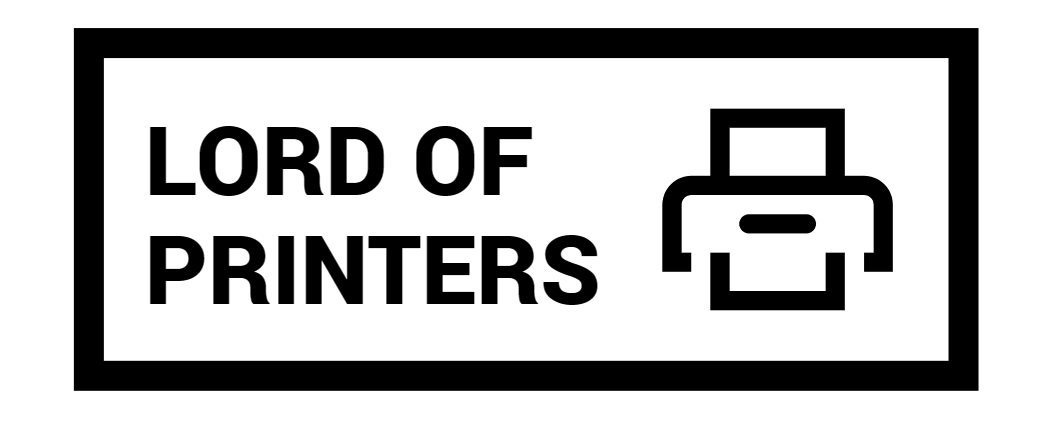Why is my Epson printer not printing blue when the ink is full?

Are you trying to figure out why your Epson printer isn’t printing blue even though the ink is full? Worried about your printer blues? Don’t worry, we’ve got you covered with answers and solutions to your printer problems. In this article, we’ll dive into the reasons behind this issue and provide step-by-step solutions to get your blue ink flowing again.
Why is My Epson Printer Not Printing Blue?
Your printer’s print head might be clogged or the ink cartridge could be defective.
The most common reason for your Epson printer not printing blue is a clogged print head. Ink can dry up and block the nozzles, preventing proper ink flow. To fix this, you can try cleaning the print head using the printer’s built-in cleaning function. If that doesn’t work, consider taking your printer to a service center for professional print head cleaning. Another possibility is a defective ink cartridge. Swapping it out with a new, genuine Epson cartridge might solve the problem.
What Can I Do to Fix It?
Try cleaning the print head, replacing the ink cartridge, updating the printer driver, and checking the printer’s connection.
If you’re facing the frustrating issue of your Epson printer not printing blue, there are several steps you can take to fix it:
- Clean the print head: Consult your printer manual for instructions on cleaning the print head. You can also consider using a commercial print head cleaning solution.
- Replace the ink cartridge: After cleaning the print head, if the problem persists, try swapping out the ink cartridge with a genuine Epson cartridge.
- Update the printer driver: Visit the Epson website and download the latest printer driver for your model. Install it and attempt to print again.
- Check the printer connection: Ensure your printer is properly connected to your computer via USB or a wireless connection.
- Reset the printer: As a last resort, resetting the printer to its factory defaults might help. Follow your printer manual for reset instructions.
If these steps don’t resolve the issue, you might be facing a more complex problem. Also, check Epson’s guide to sorting the issue.
Cleaning the Printheads
Obstructed printheads can be a perplexing predicament leading to printing woes. Routine maintenance is the key to dissolving the “Epson printer not printing blue” enigma.
Cleaning the Printhead from a Windows Computer:
- Access the Control Panel via the Windows taskbar.
- Select “Printers and Tablets” or “Devices & Printers”.
- Right-click your Epson printer, and opt for “Printing Preferences”.
- Click the “Manage icon” tab, then choose “Epson Printer Preferences Maintenance”.
- Under Epson Printer Repair, select “Head Cleaning” and heed the on-screen instructions.
Cleaning the Printhead from a Mac Computer:
- Access “Machine Settings” from the Apple Menu.
- Click on “Scanner and Printer” under “Device Preferences”.
- Open “Mac Printer Utility” and choose “Head Cleaning”.
Conclusion
Having your Epson printer not print blue when the ink is full can be frustrating, but don’t lose hope. By understanding the potential causes and following the steps outlined in this article, you can increase the chances of resolving the issue on your own. Remember to keep your printer’s manual handy for reference and consider seeking professional help if needed. Now, armed with knowledge, you can tackle your printer blues head-on!
FAQs
1. Why is my Epson printer only not printing blue? All other colors are fine.
This could still be due to a clogged print head or a specific issue with the blue ink nozzle. Try cleaning the print head and running a nozzle check to identify the exact problem. If only the blue color is affected, it might require more intensive cleaning or even a replacement of the blue ink cartridge.
2. Can I use third-party cleaning solutions for the print head?
While some third-party cleaning solutions might work, it’s recommended to use the manufacturer-recommended cleaning methods and solutions to avoid damaging your printer. Using non-approved solutions could void your printer’s warranty or cause further problems.
3. I’ve cleaned the print head multiple times, but the issue persists. What should I do?
If repeated cleaning attempts don’t resolve the issue, you might need to consider professional servicing. The print head could be severely clogged or damaged, requiring specialized tools and expertise to fix. Contact Epson support or visit an authorized service center for assistance.
4. My printer hasn’t been used for a while, and now it’s not printing blue. What can I do?
Extended periods of printer inactivity can lead to ink drying up and clogging the nozzles. In such cases, performing multiple rounds of print head cleaning might help. It’s a good practice to regularly print a test page or perform a nozzle check to prevent ink from drying up due to lack of use.
It’s not uncommon for Epson printers to have issues; some users even found their EcoTank printers not printing at all.