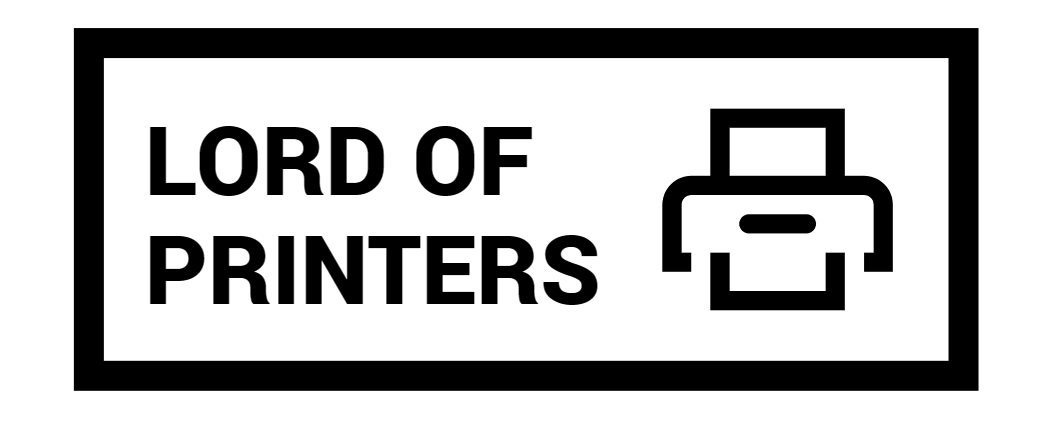How to Clean Printhead on HP DeskJet 2700

Ensuring that your printer’s printhead is clean is crucial for maintaining high-quality printouts. Over time, the printhead can accumulate dried ink, dust, and other debris, which can lead to streaks, smudges, or faded prints. If you own an HP DeskJet 2700, here’s a step-by-step guide on how to clean its printhead.
Why Regular Cleaning of Your HP Printhead is Essential
Regular cleaning of the HP printhead is not just about maintaining print quality; it’s also about prolonging the life of your printer. Over time, ink residues can accumulate and harden on the printhead, leading to blockages. These blockages can cause inconsistent print quality and, in severe cases, can damage the printhead, leading to costly replacements. By ensuring that the printhead is clean and free from obstructions, you not only ensure crisp and clear prints but also prevent potential long-term damage to your printer. It’s a small maintenance step that can save you both time and money in the long run.
Method 1: Using the Printer Software
This is the most straightforward method and should be your first approach:
- Ensure that your HP DeskJet 2700 is turned on and connected to your computer.
- Open the HP printer software on your computer. If you haven’t installed it yet, you can download it from the HP website.
- Go to the ‘Printer Maintenance’ or ‘Toolbox’ section.
- Select ‘Clean Printhead’ or a similar option. The printer will then start the cleaning process, which may take a few minutes.
- Once completed, print a test page to check the print quality. If the results are unsatisfactory, you might need to repeat the process a couple of times.
Method 2: Manual Cleaning
If the software cleaning method doesn’t yield satisfactory results, you can opt for a manual cleaning. However, be cautious as this method requires handling delicate printer parts.
- Turn off the printer and unplug it from the power source.
- Open the printer cover to access the printhead. In some models, you might need to remove the ink cartridges first.
- Using a soft, lint-free cloth dampened with distilled water, gently wipe the printhead’s surface. Avoid using too much force or touching the nozzles.
- Let the printhead dry completely before reinserting the ink cartridges and closing the printer cover.
- Plug the printer back in, turn it on, and print a test page to check the results.
Additional Tips
- Always use distilled water when cleaning the printhead manually. Tap water might contain contaminants that can further clog the printhead.
- If you’re facing persistent printhead issues, consider using specialized printhead cleaning solutions available in the market. However, ensure that they’re compatible with your printer model.
- Regularly use your printer. Leaving it inactive for extended periods can lead to dried ink on the printhead.
- If you’ve tried both methods and the problem persists, it might be time to consider replacing the printhead or seeking professional help.
Signs Your Printhead May Need Replacement
If cleaning doesn’t resolve the issue, printhead replacement might be necessary. Here are indicators that your printhead may need replacement:
- Consistent cleaning doesn’t improve print quality.
- Prints exhibit faded streaks or bands.
- The printer display or computer screen displays a printhead replacement message or error.
Conclusion
Cleaning the printhead of your HP DeskJet 2700 is a straightforward process that can significantly improve print quality. Whether you opt for the software cleaning method or the manual approach, always handle the printer with care to avoid damaging its components. Regular maintenance, combined with the right cleaning techniques, will ensure that your printer delivers consistent, high-quality prints for years to come.