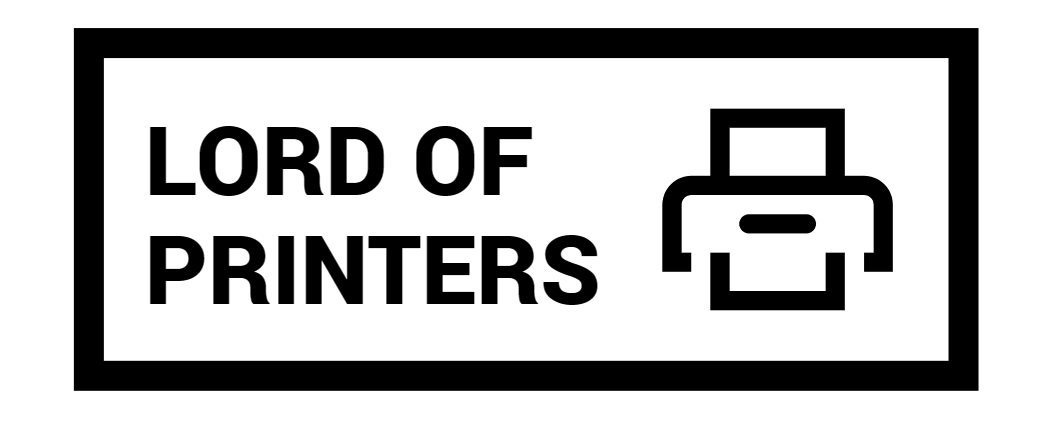Why Does My Epson Printer Have Lines?

Do you know why your Epson printer has lines and how to fix it? We’ve got you covered! When your Epson printer starts printing lines, it can be incredibly frustrating, especially when you need clean, professional prints urgently. This issue can disrupt your workflow and lead to wasted paper and ink. In this article, we’ll delve into why your Epson printer is printing lines and provide comprehensive solutions to fix it. Not only will you learn how to resolve the issue, but you’ll also discover preventative measures to keep your printer in top condition.
Why Does My Epson Printer Have Lines?
Your Epson printer has lines due to clogged nozzles or misaligned print heads.Over time, ink can dry and clog the nozzles in your Epson printer. This blockage prevents ink from flowing properly, resulting in lines or streaks on your prints. Misaligned print heads can also cause lines and color issues, often occurring when the printer is moved or bumped. Other factors such as low-quality ink, infrequent use, and environmental conditions can also contribute to this problem.
Causes of Lines in Epson Printers
Understanding the root causes of lines in your Epson printer is essential for effective troubleshooting and prevention. Here are the primary culprits:
- Clogged Nozzles: Dried ink can accumulate in the nozzles, leading to blockages that cause lines and streaks in your prints.
- Misaligned Print Heads: Print heads can become misaligned due to physical shocks or regular wear and tear, resulting in printing issues.
- Low-Quality Ink: Using non-Epson or low-quality ink can cause clogs and poor print quality.
- Infrequent Use: Infrequent printer use can lead to ink drying in the nozzles, causing clogs.
- Environmental Factors: Dust and high humidity can affect printer performance and contribute to clogging and misalignment.
How to Fix Lines on an Epson Printer?
Basic Description: Fixing lines on your Epson printer involves several steps, including cleaning and aligning the print heads, using high-quality ink, and performing regular maintenance.
Steps to Fix Lines on Your Epson Printer
To ensure a thorough fix, follow these detailed steps:
- Run the Print Head Cleaning Cycle: Access the maintenance menu from your printer’s control panel or software. Select the print head cleaning option and follow the on-screen instructions. This process may need to be repeated several times to clear stubborn clogs.
- Align the Print Heads: Navigate to the print head alignment option in your printer’s settings. Follow the instructions to print an alignment sheet and make necessary adjustments. This step ensures the print heads are correctly aligned, preventing lines and streaks.
- Manual Nozzle Cleaning: If the automatic cleaning cycle doesn’t work, you may need to manually clean the nozzles. Remove the ink cartridges and gently clean the nozzles with a lint-free cloth and distilled water. Be cautious not to damage the nozzles.
- Use High-Quality Ink: Always use Epson-approved ink cartridges. Low-quality or third-party inks can cause clogs and poor print quality.
- Regular Maintenance: Perform regular maintenance tasks such as nozzle checks and cleanings. Schedule these tasks monthly or more frequently if you use your printer heavily.
What Causes Lines in Epson Printers?
The main reasons for lines in your Epson printer are dried ink blocking the nozzles and print heads that are not properly aligned. These issues can occur over time and with regular use. Additionally, low-quality ink, infrequent printer use, and environmental factors like dust and humidity can contribute to the problem. Understanding these causes helps in preventing and addressing the issue effectively.
How to Prevent Lines in Your Epson Printer
Preventative measures are key to maintaining print quality and avoiding issues with lines. Here are some tips:
- Use High-Quality Ink: Always use Epson-approved ink cartridges to ensure optimal performance and avoid clogs.
- Print Regularly: Regular use keeps the ink flowing and prevents it from drying in the nozzles.
- Keep Your Printer Clean: Regularly clean the printer, including the nozzles and exterior, to prevent dust accumulation.
- Store in a Controlled Environment: Keep your printer in a dust-free, low-humidity environment to prevent environmental damage.
- Schedule Regular Maintenance: Perform regular maintenance tasks like nozzle checks and alignments to keep your printer in top condition.
FAQ’s
1. How do I fix lines on my Epson printer?
Run the print head cleaning cycle from the printer’s maintenance menu. If that doesn’t work, align the print heads using the printer’s settings. For stubborn clogs, manually clean the nozzles with a lint-free cloth and distilled water.
2. Why is my Epson printer printing lines?
Lines are usually caused by clogged nozzles or misaligned print heads. Dried ink blocks the nozzles, and misalignment can result from physical shocks or wear and tear.
3. How can I prevent lines from appearing in my prints?
Use high-quality ink, print regularly, keep your printer clean, and perform routine maintenance like nozzle checks and print head alignments.
Conclusion
Experiencing lines on your Epson printer can be annoying, but it’s usually fixable with a few steps. Regular maintenance, like cleaning and aligning the print heads, can keep your printer running smoothly. Understanding the causes and solutions for lines in your prints will help you maintain high-quality output and extend the life of your printer. Whether you choose to invest in a high-quality model or need a more affordable option, ensuring proper maintenance is key to preventing printing issues.